Installing Python
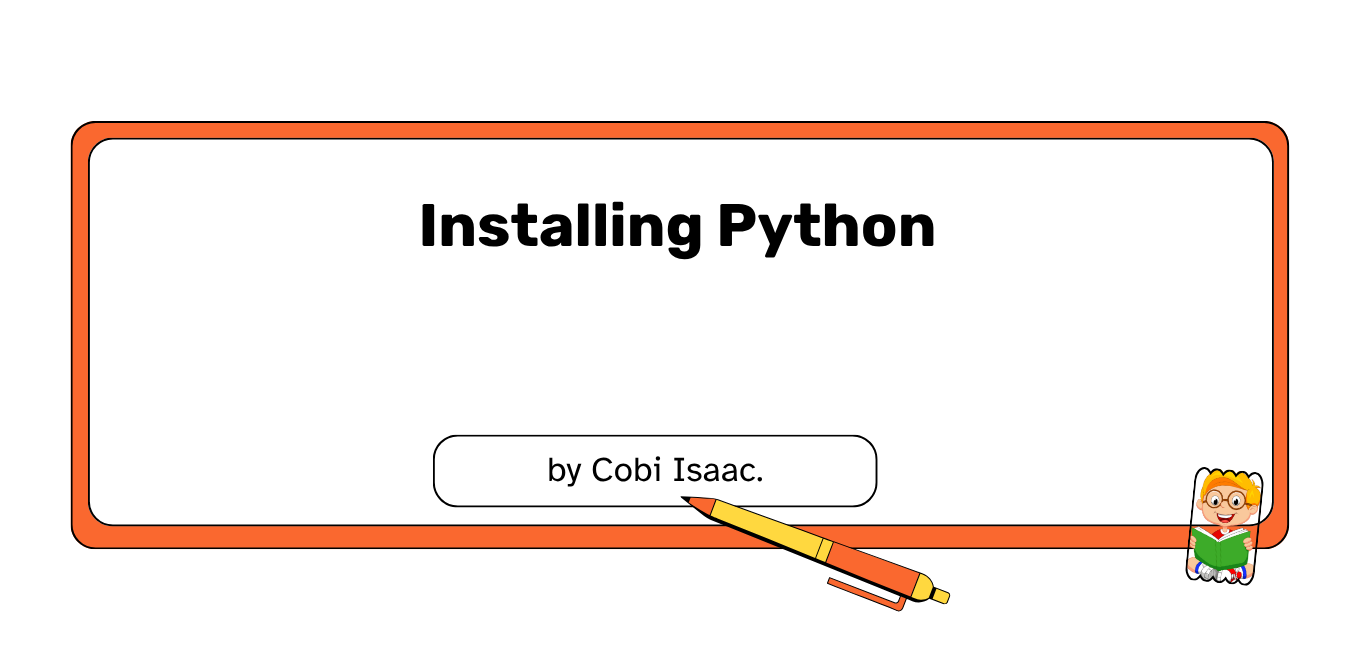
Installing Python
To install Python on your computer :
Step 1: Download Python
- Open your web browser and go to https://www.python.org
- Navigate to the Downloads section in the main menu
- Choose your operating system to see the download options
Step 2: Choose Your Operating System
- Windows: Click the yellow “Download Python” button (automatically detects your system)
- macOS: Select “macOS” from the downloads menu
- Linux: Choose “Linux” or use your distribution’s package manager
Step 3: Installation Instructions
For Windows Installation:
- Double-click the downloaded
.exefile - Crucial: Check “Add Python to PATH” at the bottom of the installer
- Click “Install Now” (includes IDLE, pip, and documentation)
- Wait for completion
- Verify: Open Command Prompt (
Win + R, typecmd) and type:
python --version
You should see the Python version number
For macOS Installation: For detailed macOS instructions, visit: macOS Installation Guide
- Download the macOS installer from python.org
- Open the
.pkgfile and follow the installation wizard - Alternatively, use Homebrew:
brew install python
Common Installation Issues you might encounter and Solutions
1.Python is not recognized :
This problem occur when Python isn’t in your system PATH.
Reinstall and ensure “Add Python to PATH” is checked
- Permission Errors (macOS/Linux)
Use
sudowith installation commands or install for your user only - Multiple Python Versions
Use
python3command instead ofpython
Congratulations! 🎉 You now have Python installed and are ready to write your first program.
What’s Next: Continue your journey with our tutorial on Python Data Types to learn how to work with different kinds of data in Python.
Explore more Python concepts in our upcoming tutorials. Happy coding!
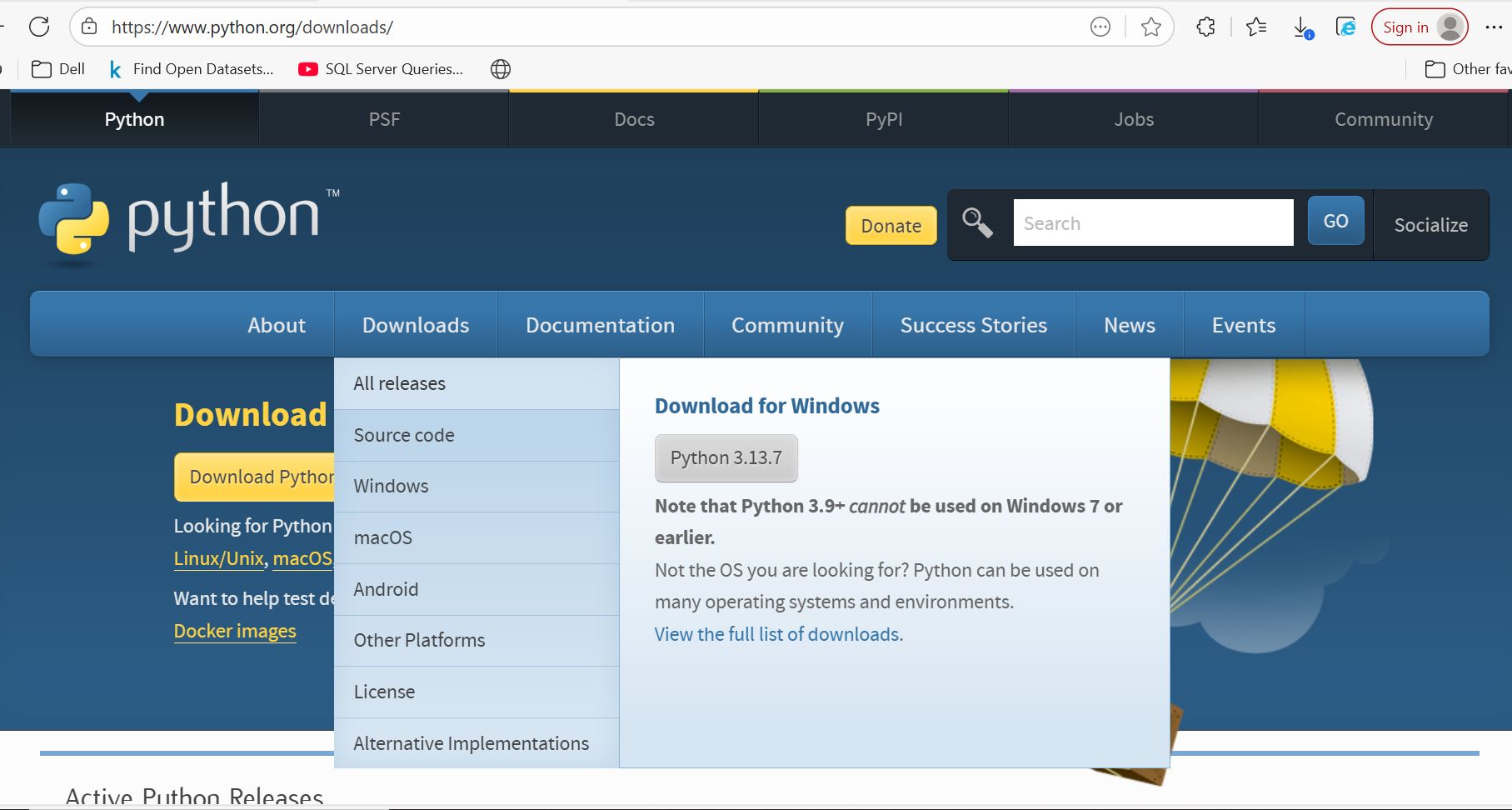
 Never miss a story — subscribe to my newsletter
Never miss a story — subscribe to my newsletter